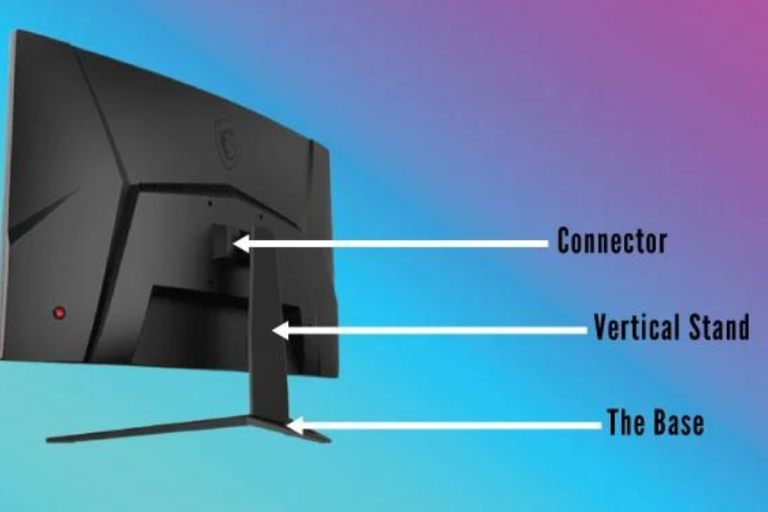How to Check RAM and Motherboard Compatibility?
Are you wondering how to check if your RAM and motherboard are compatible? Look no further! In this guide, we’ll walk you through the simple steps to ensure your computer’s components work harmoniously. Discover the importance of compatibility, learn how to identify RAM types and motherboard specifications, and troubleshoot any compatibility issues that may arise. Let’s dive in and unlock the secrets to a seamlessly functioning system!
Determining RAM Type
RAM technology has seen significant advancements, resulting in different generations of RAM, namely DDR, DDR2, DDR3, and DDR4. Each generation offers improved speed and performance compared to its predecessor. DDR4, the latest standard, provides the fastest data transfer rates and is compatible with modern motherboards.
As technology evolves, RAM modules have undergone changes in terms of physical design and electrical specifications. These changes impact compatibility between RAM and motherboards. It’s crucial to ensure that the RAM type you choose matches the supported generation of your motherboard to achieve optimal performance.
To determine the RAM type installed in your system, you can use various methods. One way is to check the documentation that came with your computer or motherboard. Alternatively, you can access the BIOS or use system information tools to identify the RAM type. These methods will help you confirm whether you have DDR, DDR2, DDR3, or DDR4 modules installed.
Identifying Motherboard Specifications
Motherboard specifications include the form factor, socket, and chipset. The form factor determines the physical size and layout of the motherboard, affecting the compatibility with your computer case. Common form factors are ATX, microATX, and mini-ITX. The socket refers to the CPU socket on the motherboard, which must match the processor you intend to use. Lastly, the chipset is the integrated circuit that manages communication between the CPU, RAM, storage devices, and other peripherals.
Compatibility is influenced by these specifications. For example, if your motherboard has an ATX form factor, it won’t fit in a case designed for microATX or mini-ITX motherboards. The socket compatibility is crucial because different processors require specific sockets. Mismatched sockets will prevent the processor from fitting into the motherboard. The chipset compatibility ensures that the motherboard can support the features and technologies associated with your CPU and RAM.
To identify the motherboard model and specifications, you can use several methods. One way is to check the documentation that came with your motherboard. Another method involves visually inspecting the motherboard for labels or serial numbers. Additionally, you can use system information tools or third-party software to gather detailed information about your motherboard.
Checking RAM and Motherboard Compatibility
Matching RAM and motherboard specifications is essential for seamless operation. Incompatible RAM can lead to system instability, crashes, or even failure to boot. It’s vital to consider factors such as RAM type (DDR, DDR2, DDR3, DDR4), capacity, and speed to ensure compatibility. By selecting RAM that meets the motherboard’s requirements, you can guarantee smooth performance and avoid potential issues.
RAM frequency, measured in megahertz (MHz), determines the speed at which data can be transferred. It is crucial to choose RAM modules that are compatible with the maximum supported frequency of your motherboard. Installing RAM with a higher frequency than supported by the motherboard may result in the RAM running at a lower speed, negating the benefits of higher-frequency modules.
To check RAM and motherboard compatibility, consult the manufacturer’s documentation for your motherboard. It often includes a list of compatible RAM modules. Additionally, online resources such as the motherboard manufacturer’s website or third-party compatibility checkers can provide valuable information. Inputting your motherboard model or specifications can help identify compatible RAM options.
Factors to Consider for Upgrading RAM or Motherboard
When upgrading RAM or motherboard, several factors should be taken into account. First, check the compatibility of the new components with your existing hardware. Ensure that the new RAM modules or motherboard are compatible with your CPU, socket type, and other peripherals. Additionally, consider your budget and the performance gains you expect from the upgrade. It’s also worth considering future upgrade possibilities to avoid any compatibility issues down the line.
The motherboard plays a crucial role in determining RAM limitations. It sets the maximum capacity and supported RAM speeds. Before upgrading your RAM, check the motherboard’s specifications to determine the maximum amount of RAM it can support and the highest supported frequency. Exceeding these limitations may result in the motherboard not recognizing the additional RAM or running it at a lower speed.
Dual-channel RAM is a technology that allows for increased memory bandwidth and improved performance. To utilize dual-channel mode, you need to install matching pairs of RAM modules in specific slots on the motherboard. The modules should have the same capacity, speed, and timings. Ensure that your motherboard supports dual-channel RAM and follow the manufacturer’s guidelines for proper installation.
Troubleshooting Compatibility Issues
Compatibility issues can manifest in various ways. One common issue is the system failing to boot or experiencing frequent crashes. This could indicate incompatible RAM or motherboard. Other symptoms include system instability, random errors, or devices not being recognized by the operating system. These issues often arise when hardware components are not properly matched or when firmware or drivers are outdated.
To troubleshoot compatibility conflicts, start by double-checking that all components are properly seated and connected. Ensure that the RAM modules are securely installed, and the motherboard connections are intact. Update the motherboard’s firmware to the latest version, as it may include compatibility fixes. Also, update drivers for all connected devices, such as graphics cards or network adapters.
If the issues persist, try removing one RAM module at a time to identify a potential faulty module. Test each module individually in different slots to rule out slot-related issues. If the problem persists with a specific module, it may be incompatible or defective.
If compatibility issues persist despite troubleshooting efforts, consider alternative solutions. This may involve replacing the incompatible component with a compatible one or seeking professional assistance. If upgrading RAM, consider purchasing a new kit that is specifically listed as compatible with your motherboard. In the case of an incompatible motherboard, you may need to explore other motherboard options that align with your desired hardware upgrades.
FAQs: How to Check RAM and Motherboard Compatibility
Can I use any RAM module with my motherboard?
No, not all RAM modules are compatible with all motherboards. You need to ensure that the RAM module’s type (DDR3, DDR4, etc.), speed, and capacity are supported by your motherboard.
How can I check the RAM compatibility of my motherboard?
You can check the compatibility of your motherboard by referring to the motherboard manufacturer’s website or the official documentation. Look for the RAM specifications, supported speeds, and capacity limits.
What is the importance of matching RAM speeds with the motherboard?
Matching RAM speeds with the motherboard is crucial for optimal performance. If the RAM speed exceeds the supported speed of the motherboard, it may be underclocked, resulting in reduced performance. If the RAM speed is lower than the supported speed, it may not be utilized to its full potential.
Can I mix different types or sizes of RAM modules on my motherboard?
It is generally not recommended to mix different types or sizes of RAM modules on a motherboard. While some motherboards may support mixed configurations, it can lead to compatibility issues, reduced performance, or even system instability. It’s best to use identical RAM modules for optimal compatibility.
Are there any software tools to check RAM and motherboard compatibility?
Yes, there are software tools available that can help you check RAM and motherboard compatibility. CPU-Z is a popular tool that provides detailed information about your motherboard, including the RAM type, speed, and capacity limits.
Conclusion
Checking RAM and motherboard compatibility is essential for a smooth and stable computing experience. By following the steps outlined in this guide, you can ensure that your RAM and motherboard are compatible, avoiding any potential issues or conflicts. Take the time to research, consult compatibility lists, and consider the specifications of your components to make informed decisions. With compatible hardware, you can unlock the true potential of your system and enjoy seamless performance. Happy upgrading!